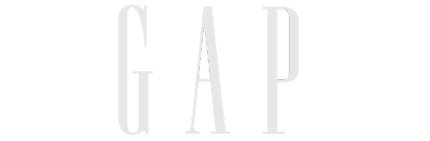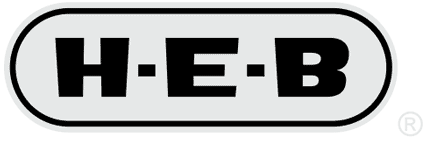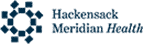


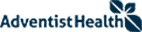

Today’s requirements for efficient business processes have increased the exposure of sensitive data across many applications and endpoints. Whether access is only available behind a firewall/VPN or exposed to the open internet, the fact remains that bad actors are trying to get access to business data. In a threat landscape filled with hacking, phishing, ransomware and fraud – do you trust your native ERP controls to prevent today’s advanced threats? Appsian knows your organization requires “always on” access for applications and data. This is why our solutions are specifically designed to provide security and compliance assurance at multiple layers:




Appsian proactively alerts you to security threats like hacking, phishing, misuse of privileged accounts, and many more. Quickly receive the information required to fully enable forensic investigations:
Add A Layer Of Identity & Data Security. Integrate With Leading MFA Providers Like Duo & Okta
Pathlock allows organizations to quickly and efficiently integrate enterprise MFA solutions from Duo, Microsoft, SafeNet, and more, with PeopleSoft. With Pathlock’s adaptive MFA, companies can enforce MFA at login and inside the application at the field, page, and component levels. Every authentication request is analyzed for level of risk and MFA challenges are deployed accordingly. Configurable Solution Plugs directly into the PeopleSoft Web Server without any additional infrastructure or customizations and provides regular updates aligned to PeopleSoft releases.
PeopleSoft MFA with Pathlock enables you to:


Deliver valuable automation to labor-intensive processes like user provisioning, access certifications, compliance audit reporting and more. Save time, money and valuable human capital resources.

Implement strict, yet user-friendly, data access and transaction controls. Improve visibility into data access and usage to reduce instances of data breaches and fraud.

Implement strong controls in legacy ERP applications that are dynamic and intuitive. Avoid having to re-create policies or customized roles.

Give users expanded access to the data and transactions they require to work without further exposing yourself to risk. Adopt adaptive controls that are context-aware and designed to detect and prevent security threats.


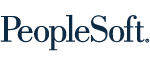








"Learn how you can reduce risk with rapid threat protection, audit response and access control. All from a single, comprehensive platform"
Trusted by hundreds of leading brands